|
   IM CLOCK ETC DISAPPEARED...? - IM WON'T
OPEN...? IM CLOCK ETC DISAPPEARED...? - IM WON'T
OPEN...?   
Incredimail needs Flash.
From January 2021 Windows Update removes our Flash files.
Adobe does not support Flash any more.
Don't give up! -
Get help here:
Incredissimo
Forum
The site is French (I translate it with Google Translate).
They are very helpful..!
Also this group is very helpful:
Increimail Helpers 2
You have to apply for membership in both groups.
***
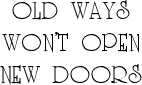
***
CHROMIUM INTERNET BROWSERS:
Opera, Brave, CCleaner, Chrome etc. don't always refresh
built-in (iframe / inline frame) pages.
Try pressing Ctrl and F5 to refresh.
Also, it may help to close the browser, let it be closed for some time,
then open it again...
Old versions of Microsoft Edge both let you direct download
and
install the letters automaticly.
***
   CURSOR FLOATIES: CURSOR FLOATIES:
  
(updated july 2023)
Floaties moving upwards - those who, more or less, are following
the cursor:
To avoid the floaties getting stuck in your
email:
Put your cursor at the top of the page (above
your email) and wait until you don't see any (or less) floaties,
then click the "Send" button.
***
ANIMATIONS
& LETTERS WITH SCRIPTS:
Scripts used are either Java or VB script.
If you can't see the "animations" try to enable scripts in
your Incredimail (Xe):
- Tools Menu
- Options
- Security tab
- Incoming message - not checked
(see pictures below)
In IM 2, you may not see them anyway;
Save your letter, then look at the letter in the Drafts folder,
or do as one person told me: Send a mail to yourself and it will
appear perfect in your Inbox.
* Not all animations are made by scripts. - Some are gifs. *
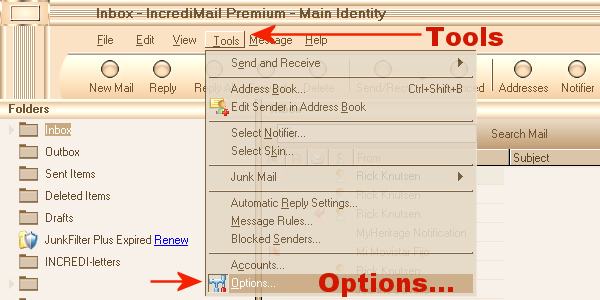
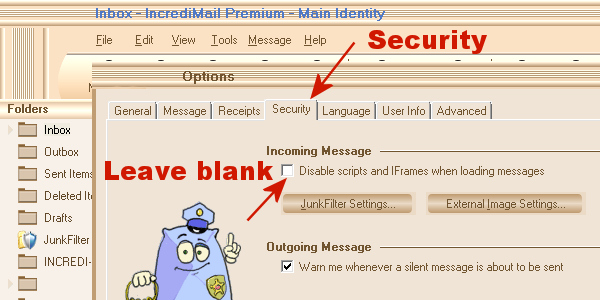
***
iFRAME * TEXTBOX * EXPANDING TABLE
(updated May 2021)
The text area in an iFrame ( Iframe / ifr
= inline frame)
letter is usually in the main picture itself,
and comes with a colored scrollbar.
The text area in a Textbox is in a table,
under or on the side of the main picture.
It has fixed width and height, and comes with a colored scrollbar.
The text area in an Expanding table is
in the table below the main picture.
It expands in height as you fill up the text area,
and also in width if you insert a picture that is wider than the table.
No scrollbar...
iFrame letters in Incredimail 2:
Letters with iframe & scrollbar behave differently when writing
in IM 2 than in IM Xe.
No worries! - When sending and receiving, the result will be correct, all the text
will be inside the frame.
But... I find it annoying that the writing starts outside the frame,
so here is one way to avoid it;
SAVE your mail before you start writing, then open your DRAFTS
folder.
Double click on your mail in your Drafts folder to open it.
Now you should start writing inside the frame as usual.
Another solution is to write all your text first, then choose the
letter you want to use.
***
iFrame letters -
IM Style Box - IE 8:
The iFrame thumbnails in your Style Box may look like they are
split - or that the main image has gone,
but when used the letters are complete.
The text area in the iFrame has a fixed size. The scrollbar
appears as you add more text.
Note: You may insert images that are bigger than
the text area, my frames will
not split.
Yet, attaching the image is a better solution, as the text
area usually is too small for large images.
***
MUSIC:
I have made a link to some music/songs in a few of my letters.
Many people don't like the same music, so I decided not to put the music into
the letter.
Another reason is that I can't find a way to put the music into the letter
without making it veeeeeery heavy
in MegaBytes. - They are mp3 files, and I save them at my own server.
They open in Windows Media Player, Groove Music or similar.
***
TEXT WRAPPING AROUND AN IMAGE:
When you start writing it will look like the text is not wrapping
under the picture, but it will - later...
Save your mail, and have a look in the Drafts
folder.... ;)
Also: A picture on the right side will look like it
is on the left side - until you save / send the mail.
How it looks like when writing text:
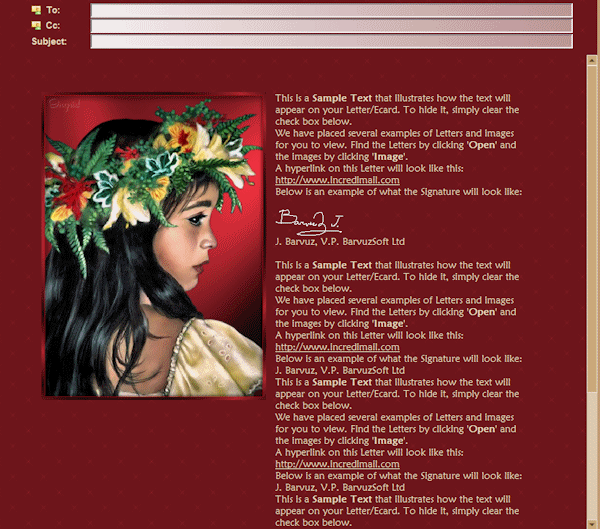
This is how it will look in the Inbox, and in the Drafts folder:
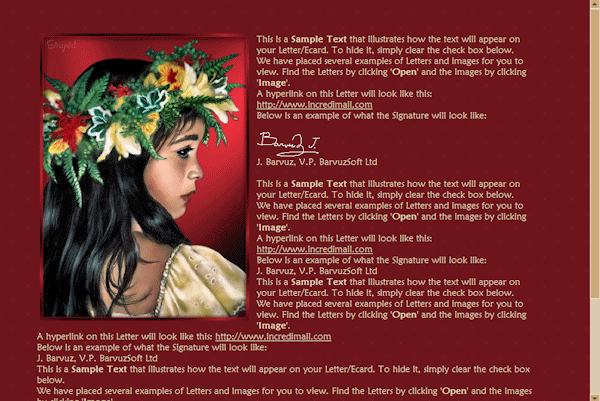
***
From Incredimail 2 to Incredimail
Xe:
2021: This section may be too old, unless
you have an old Windows version that no longer receives
updates.
If you have a registered IncrediMail you MAY
need help to
re-install your preferred version of IM.
Ref. Incredimail Helpers 2 and Incredissimo Forum.
Do you want to change back from Incredimail 2 to Incredimail
Xe?
YES, it's possible!
Before you uninstall IM2:
Export your contacts to your desktop.
Import your mails in Windows Mail (not W Live Mail) or Outlook,
or other compatible email client.
Uninstall IM2 completly - Clean your register - Install IM Xe.
Import contacts from the file on your desktop.
Import mail from your other email client.
There are other ways to save your files and
folders also.
I save everything on an external harddrive...
Just ask and I will do my best to explain how to do it. :)
***
Incredimail
Xe Premium:
Sometimes we don't look very much at all the options we have in our programs.
eg, it took me ages to learn that it is possible to see a top border through the
To, Cc and Subject fields.
I guess that most IncrediMail users know 'how to', but for you
who don't know:
Click the Tools menu in Incredimail and choose Options.
Then follow the steps showed at
the picture
below.
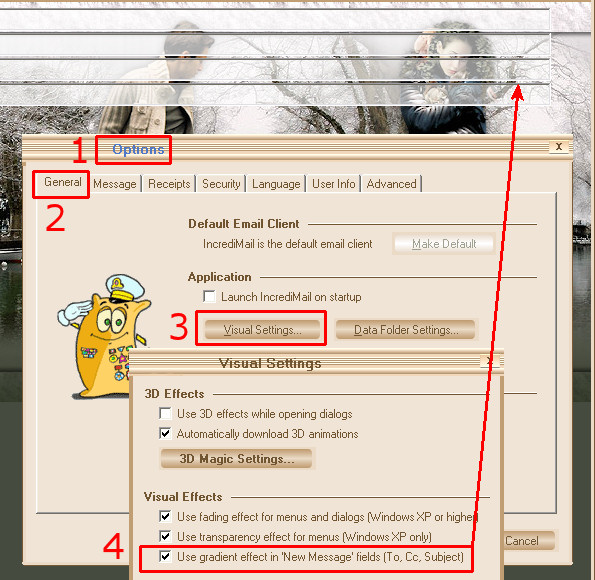
|